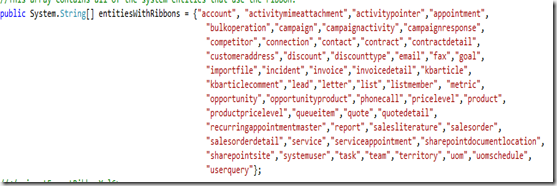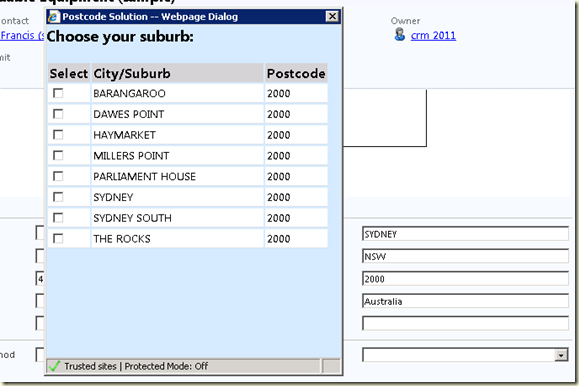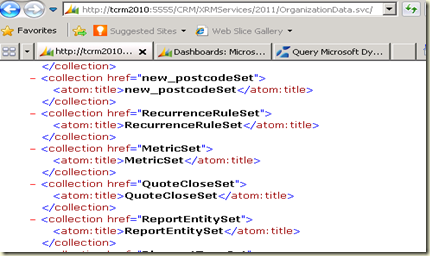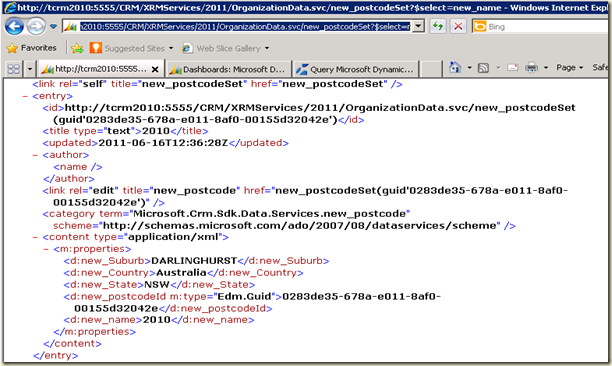How tough it can be to create an activity using code? It sounds very easy but there are few issues, if you are using REST Endpoints.
REST Endpoints do not support all the CRM data types. One of those data type is PartyList. PartyList is very important to create most of the activity like emails, appointments, phone calls etc.
To set the value of the PartyList field you need an array of PartyLists as you can have more than value for those fields. For e.g you can have more than one recipient for an email or you can have more than resource for an appointment.
As I mentioned earlier, REST Endpoints do not support PartyList, So its is impossible to assign value to these fields. If you look at DataSet returned by the Rest Endpoints, It looks like they are treating PartyList fields like string fields.

These values does not even return the guid or name of the PartyList entity. if you look at sender field in the screen shot above, it does not have guid or the name of the system user who sent this email.
I tried the same using following code:
email.Sender="crm2011@emailops.com.au";
var partlistcollection = new Array(); //tried to create an array of PartyLists
partlistcollection[0] = {Id: "8384E684-7686-E011-8AF0-00155D32042E",LogicalName: "contact",Name: "Amreek Singh"};
email.ToRecipients=JSON.stringify(partlistcollection);
But it did not work, if you pass a string value to the PartyList fields, You won’t get any error message but you won’t see any value in those fields on a created entity. Now here is the solution. You need to create an activity (in this case it’s an email) first and then create a PartyList entity and link it back to the created activity.
function CreateEmail() {
alert("CreateEmail Begin");
var email = new Object();
email.Subject = "Sample Email Using REST";
SDK.JScriptRESTDataOperations.Create(email, "Email", EmailCallBack, function (error) { alert(error.message); });
}
// Email Call Back function
function EmailCallBack(result)
{
var activityParty=new Object();
// Set the "party" of the ActivityParty // EntityReference of an entity this activityparty relatated to.
activityParty.PartyId = {
Id: "8384E684-7686-E011-8AF0-00155D32042E",//replace this with the contactid from your system.
LogicalName: "contact"
};
// Set the "activity" of the ActivityParty
// EntityReference.
activityParty.ActivityId = {
Id: result.ActivityId,
LogicalName: "email"
};
// Set the participation type (what role the party has on the activity).
activityParty.ParticipationTypeMask = { Value: 2 }; // 2 mean ToRecipients
SDK.JScriptRESTDataOperations.Create(activityParty, "ActivityParty",ActivityPartyCallBack , function (error) { alert(error.message); });
}
function ActivityPartyCallBack(reuslt)
{
alert("Process Completed");
}
activityParty.ParticipationTypeMask = { Value: 2 }; is very important as it will specify if this PartList is sender/recipient/resource etc of the activity.Here is the link to complete list of activityParty.ParticipationTypeMask click here.
For this sample, I have used the generic REST CRUD data operations library created by Jim Daly.
Add references to following Java Script web resources to try the solution.
- SDK.JScriptRESTDataOperations
- JSON2
- I hope this helps.