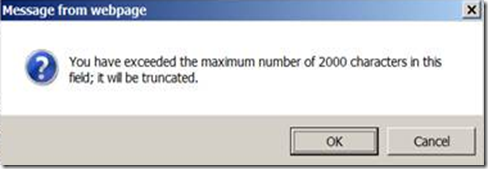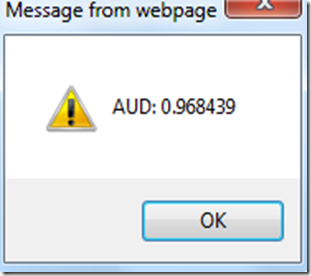Here are some of the examples.
Example 1
Creating a query to retrieve opportunities with fields from related account entity. Here is the query.<fetch version="1.0" output-format="xml-platform" mapping="logical" distinct="false">
<entity name="opportunity">
<attribute name="name" />
<attribute name="customerid" />
<attribute name="estimatedvalue_base" />
<order attribute="name" descending="false" />
<link-entity name="account" from="accountid" to="customerid" visible="false" link-type="outer" alias="accountid">
<attribute name="telephone1" />
</link-entity>
</entity>
</fetch>
This query will return name(Topic), customerid(Potential Customer), estimatedvalue_base(Estmated Revenue), telephone1(Main Phone from account entity).
This query will return the above columns for all the opportunities. What will happen if the potential customer on opportunity is a contact instead of an account? The answer is it will still return all the opportunities as there is an outer join between the two entities. It will return the empty telephone 1 column. If we remove the link-type="outer" then the query won’t return any opportunities that have contacts as potential customers.
This query is also possible using advance find.
Example 2
What if we want to return all the opportunities and also any phone call activities related to these opportunities. This is also achievable using outer joins. There is 1:N relationship between opportunity and activitypointer entity. Therefore the query will return multiple records for the same opportunity if there are more than one phone call recorded against an opportunity. Here is fetch xml for the query<fetch version="1.0" output-format="xml-platform" mapping="logical" distinct="false">
<entity name="opportunity">
<attribute name="name" />
<attribute name="customerid" />
<attribute name="estimatedvalue_base" />
<order attribute="name" descending="false" />
<link-entity name="account" from="accountid" to="customerid" visible="false" link-type="outer" alias="accountid">
<attribute name="telephone1" />
</link-entity>
<link-entity name="activitypointer" from="regardingobjectid" to="opportunityid" visible="false" link-type="outer" alias="phonecall">
<attribute name="subject" />
<attribute name="description" />
<attribute name="createdon" />
<filter type="and">
<condition attribute="activitytypecode" operator="eq" value="4210" />
</filter>
</link-entity>
</entity>
</fetch>
The above fetch xml will retrieve the subject, description, createdon columns for related phone call activities as well as the columns mentioned in example one.
I have created a sample SSRS report using the above fetch xml query. Here is result. You can change the display name for the columns in the data set as required.