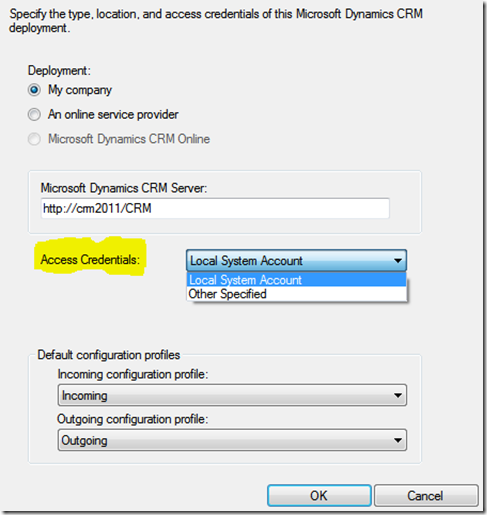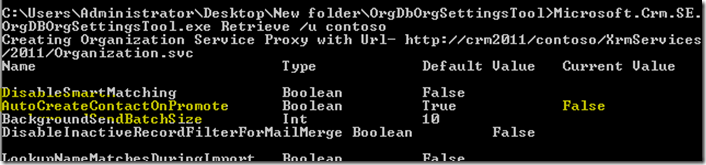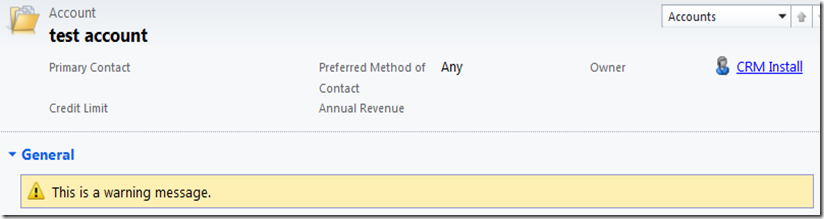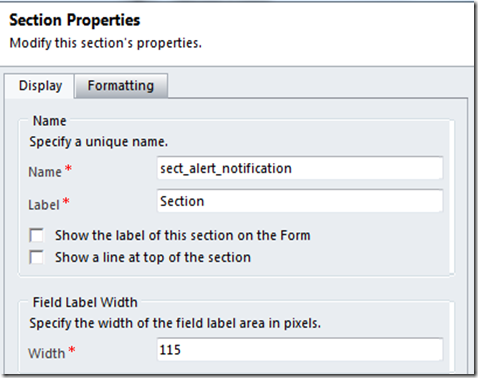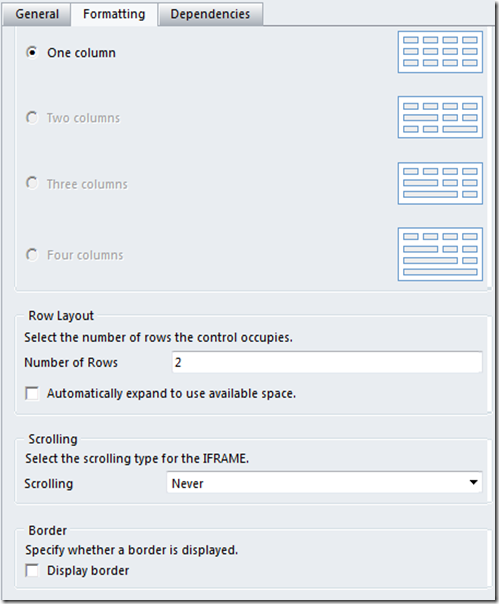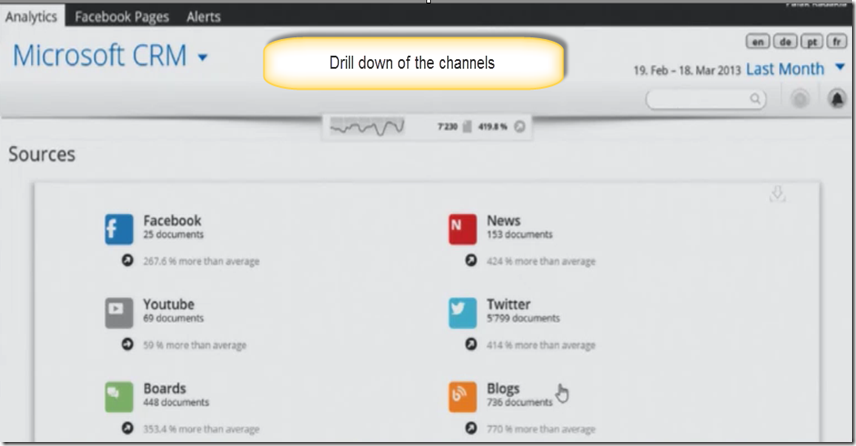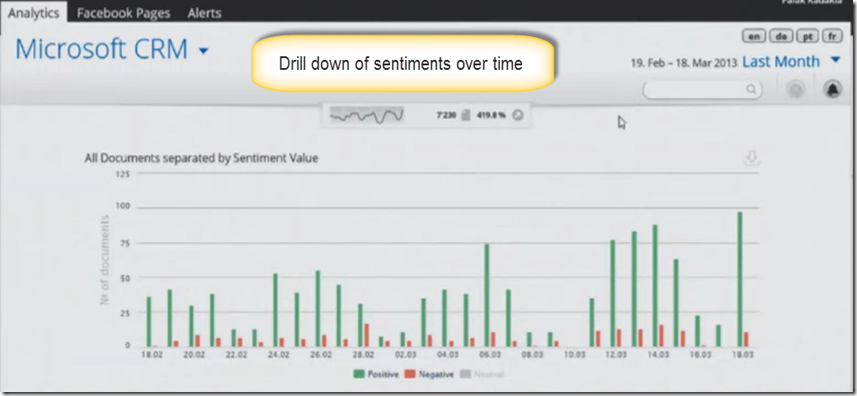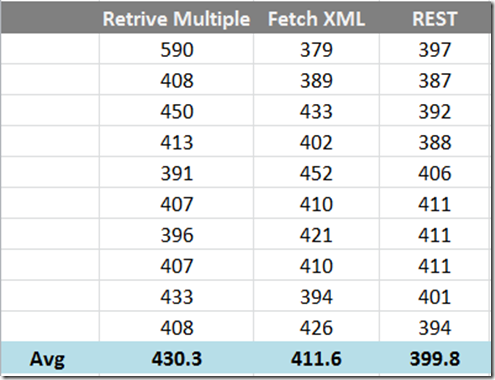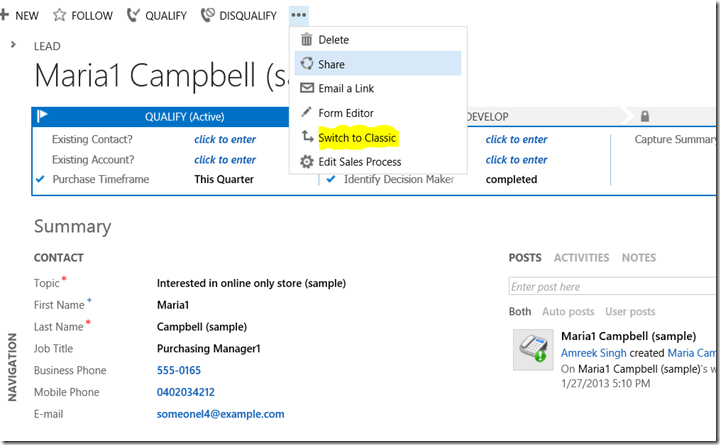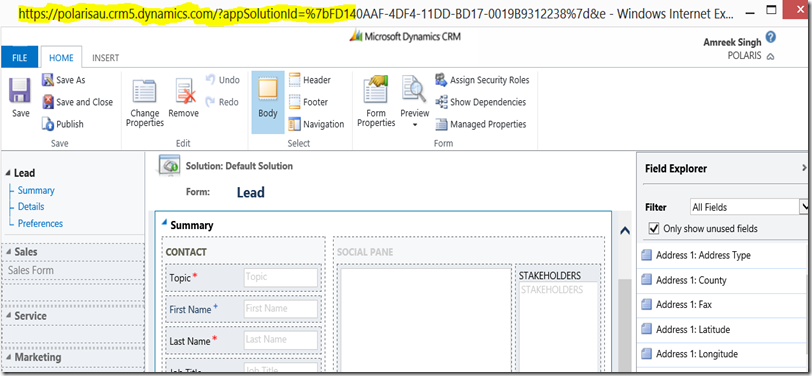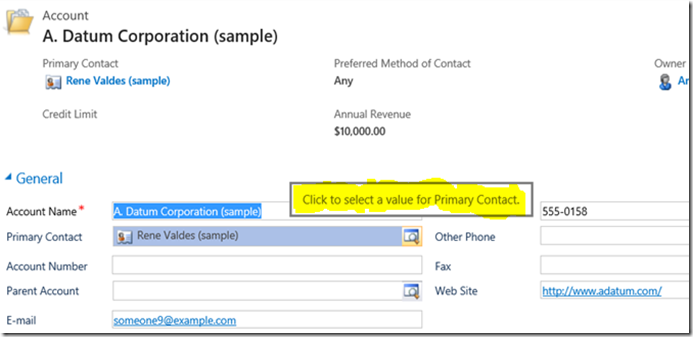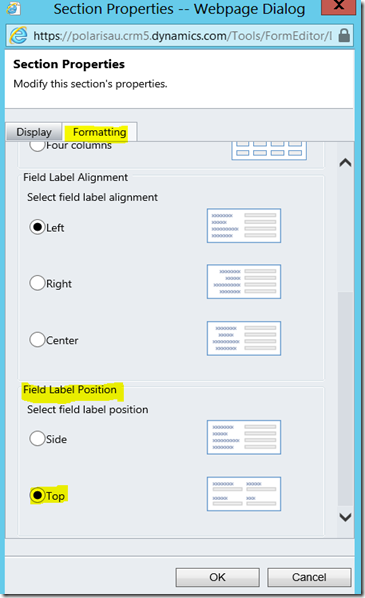In CRM there an option to convert the incoming emails/appointments into contacts or leads. This option is available only on user level not on the organisation level. The default option is to create contacts.
User can enable or disable this option from File->Options—Email tab. But what if you are using queues to receive emails. Queues use email router to send or receive the emails and there is no option to disable “Automatically create records..” option.
I have read somewhere on the CRM forum that if you are using the email router, “Automatically create records..” setting is derived from the user used in the deployment tab of the email router.
If the “Access Credentials” is chosen “Other specified” then we may be able to achieve the result by changing personal settings of this user.
But if the “Access Credentials” is chosen “Local System Account” then you don’t have an option as “System” user settings cannot be modified. So there is only one option available and
that is to disable for the whole organisation. This is also a better option if we have to disable auto creation option for every user in the organisation.
How to disable this option for the whole organisation
This can be achieved using “OrgDBOrgSettings Tool” for CRM2011. Follow this link to read a kb article on the tool.
- Once you download the tool and make the changes to the Microsoft.Crm.SE.OrgDBOrgSettingsTool.exe.config as described in the kb article.
- Run this command Microsoft.Crm.SE.OrgDbOrgSettingsTool.exe Retrieve [/u] <OrgName>. The result will look like the following screen.
- Run this command Microsoft.Crm.SE.OrgDbOrgSettingsTool.exe Retrieve [/u] <OrgName> AutoCreateContactOnPromote False. The result will look like the following screen.
- Now run the retrieve command again Microsoft.Crm.SE.OrgDbOrgSettingsTool.exe Retrieve [/u] <OrgName>.
- Check the “Current Value” of AutoCreateContactOnPromote. It will be “False”. There you go. It’s done.