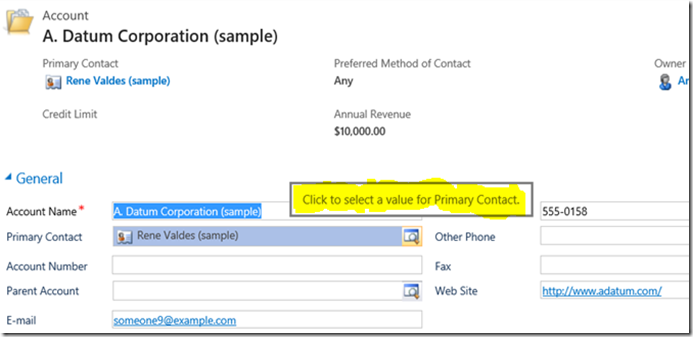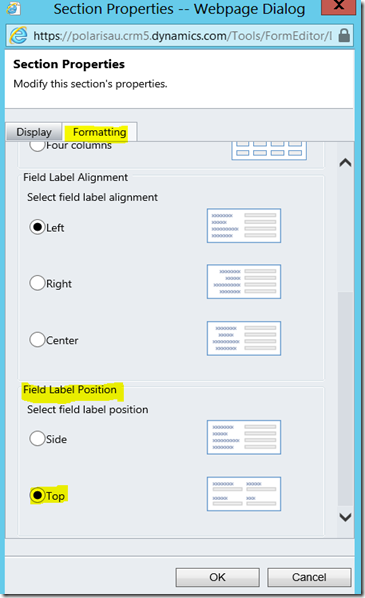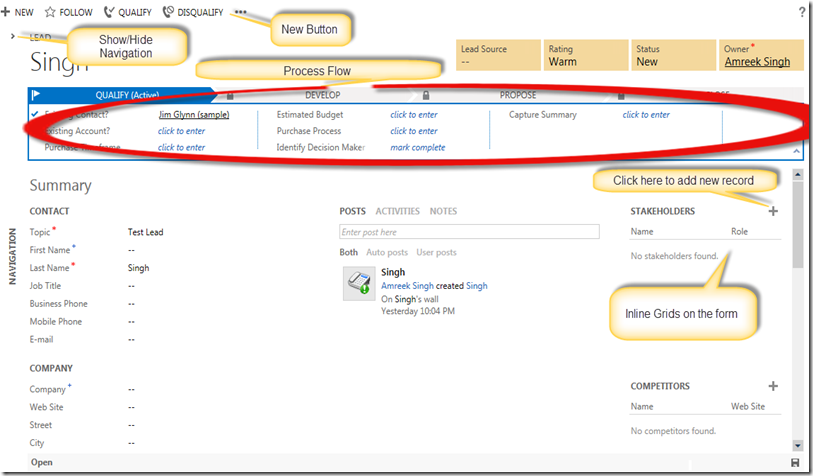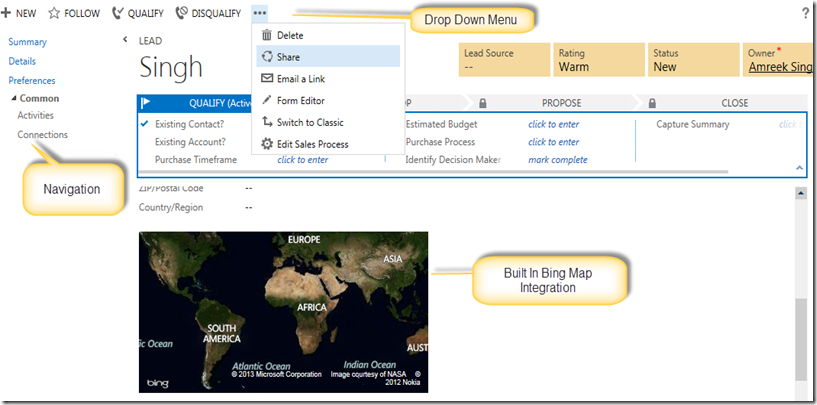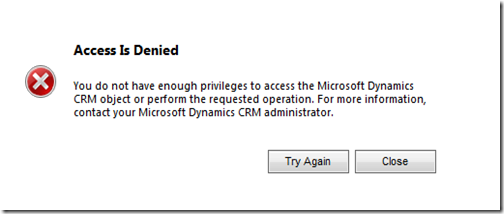In CRM2011 only the lookup fields have tool tips. The tool tip generally displays “Click to select a value for fieldname” as shown in the following screen shot.
The problem starts when you change the the the position of field label from side to top of the field. Before I talk about the bug, lets see “How to change the position of the labels from the side to top of the fields”. This setting is the property of “Section” Control of the entity form. Here are the steps to change the position of the labels.
- Double click on the section on the form.
- Click on the “Formatting” Tab.
- Scroll down and selects “Top” in the “Field Label Position” section as shown in the following screen shots.
- Save the changes and publish the entity. The changed section will look like the following screen shot.
Bug Details
Now coming back to the tool tip behaviour. This behaviour changes based on the position of the lookup field in the section.
- If the lookup field is in the first column of the section. For example “Price List” field in the following screen shot. The tool tip will display “Click to select a value” without specifying the field.
- If the lookup field is in the second column and there is any other field in the first column. For example “Territory” field in second column and “Price List” field in the first column in the following screen shot. The tool tip will display “Click to select a value for “field name in the first column”.
- If the lookup field is in the second column and there is a optionset field in first column. For example “Currency” field in second column and “Payment Terms” field in the first column in the following screen shot. The tool tip will display “Click to select a value for “field name in the first column with all the drop down values”.
- Similarly if the lookup field is second column and date time field in the first column then, the tooltip will behave the same way as step 3 displaying all the time slots as shown in the following screen shot.
I don’t have solution to this problem. But you can minimise the impact by adding the lookups in the first column of the section.