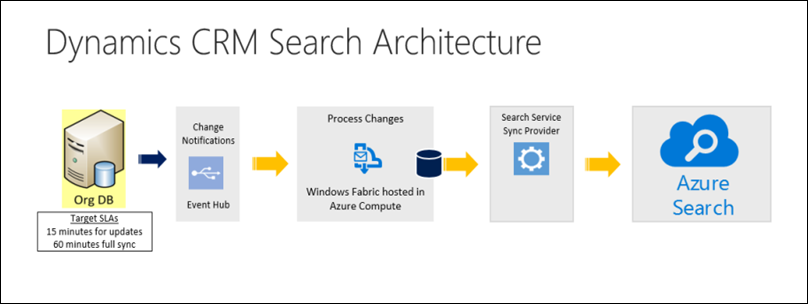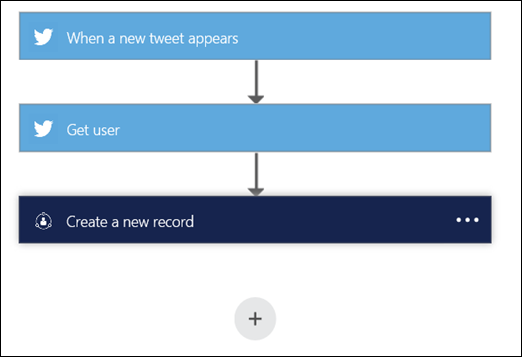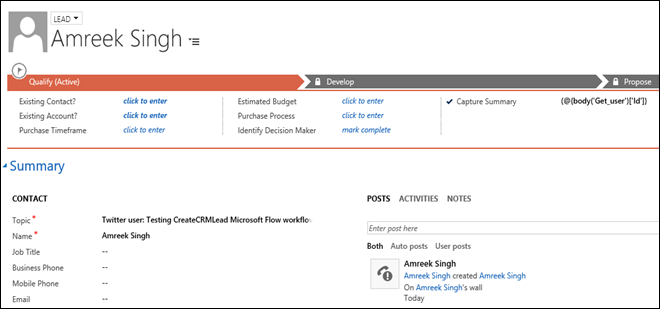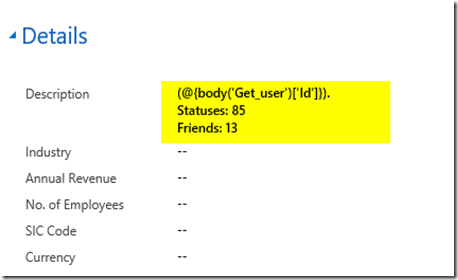I will go through the following 3 scenarios to show case the integration possibilities for Dynamics 365. This blog will only discuss the architecture of the solution, not the actual implementation. The aim of this blog is highlight the solution possibilities using Dynamics 365 and Azure cloud.
Integration of Dynamic 365 with Power apps
Technologies used
- Dynamics CRM 365
- Microsoft Flow
- Common Data Model (Part of Power Apps)
- Power Apps
- PowerBI
Solution Overview
The following depicts the solution architecture of Dynamics 365 and PowerApps.
Steps
- A record is created/updated in Dynamics 365 which triggers Microsoft Flow workflows to create/Update the record in CDM.
- The PowerApps’s mobile app connected to CDM presents the data to end users.
- The end users read,create or update the data on the mobile app.
- The changes are saved in CDM that triggers the Microsoft Flow workflows to create/update the data in Dynamics 365.
Integration of Dynamics 365 with Microsoft Bot framework
Technologies used
- Dynamics CRM 365
- Microsoft Flow
- SharePoint Online
- Azure Storage
- Azure SQL database
- Azure Search
- Cognitive Services
- Microsoft Bot Framework
- Skype.
Solution Overview
I am very impressed with this solution. This scenarios depicts the business process of an insurance company where users have applied for the policy online. The business process workflow creates profiles in Dynamics 365 and stores the customer application in SharePoint Online.A Microsoft Flow workflow will push structured data into the Azure SQL Database and the unstructured data into Azure Blobs.
Azure Search crawls the data at regular intervals and keeps it current for querying.
End users interact with the Bot application using Skype. The Bot application processes the user requests without any human interaction using cognitive services.
The whole solution is taken from the following blog:
https://msdn.microsoft.com/magazine/mt788623. Please check the blog for solution details.
The following depicts the architecture of the solution. The diagram is taken from the same blog.

Integration of Dynamics 365 with Azure Search (Relevance Search)
Technologies used
- Dynamics CRM 365
- Event Hub
- Azure Search
Solution Overview
This solution is a preview feature available in Dynamics 365 named “Relevance Search”. Relevance search delivers fast and comprehensive search results in a single list sorted by relevance. It is designed to boost Dynamics 365.All this information is available at TechNet.
https://technet.microsoft.com/en-us/library/mt723654.aspx#BKMK_Architecture
The following diagram depicts the solution architecture of the relevance search. The diagram is taken from the Microsoft TechNet site