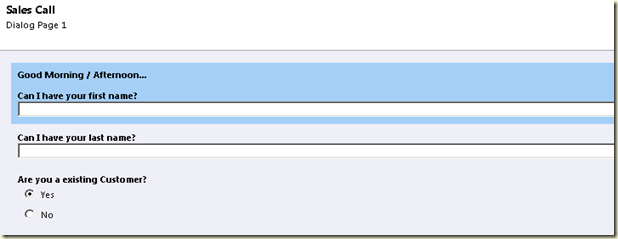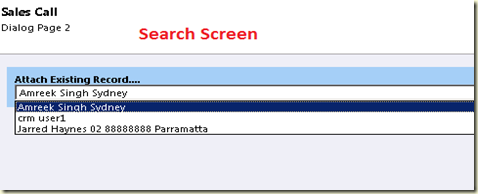This is a step by step guide to create a plug-in in CRM 2011.
1. Create a class library project in vs2010.
2. Sign the assembly by using the Signing tab of the project's properties sheet.
3. Add references to microsoft.crm.sdk.proxy , Microsoft.xrm.sdk ,
System.ServiceModel and System.Runtime.Serialization.
4. Here is code for this tutorial. This plugin will check if the account number
field is empty, create a task for the user to fill this up.
using System;
using System.Collections.Generic;
using System.Linq;
using System.Text;
// Microsoft Dynamics CRM namespace(s)
using Microsoft.Xrm.Sdk;
using System.ServiceModel;
namespace CRMPlugin1
{
public class createNote:IPlugin
{
public void Execute(IServiceProvider serviceProvider)
{
// Obtain the execution context from the service provider.
IPluginExecutionContext context = (IPluginExecutionContext)
serviceProvider.GetService(typeof(IPluginExecutionContext));
// The InputParameters collection contains all the data passed in the message request.
if (context.InputParameters.Contains("Target") &&
context.InputParameters["Target"] is Entity)
{
// Obtain the target entity from the input parmameters.
Entity entity = (Entity)context.InputParameters["Target"];
try
{
//check if the account number exist
if (entity.Attributes.Contains("account number") == false)
{
//create a task
Entity task = new Entity("task");
task["subject"] = "Account number is missing";
task["regardingobjectid"] = new EntityReference("account",new Guid(context.OutputParameters["id"].ToString()));
//adding attribute using the add function
// task["description"] = "Account number is missng for the following account. Please enter the account number";
task.Attributes.Add("description", "Account number is missng for the following account. Please enter the account number");
// Obtain the organization service reference.
IOrganizationServiceFactory serviceFactory = (IOrganizationServiceFactory)serviceProvider.GetService(typeof(IOrganizationServiceFactory));
IOrganizationService service = serviceFactory.CreateOrganizationService(context.UserId);
// Create the task in Microsoft Dynamics CRM.
service.Create(task);
}
}
catch (FaultException
ex)
{
throw new InvalidPluginExecutionException("An error occurred in the plug-in.", ex);
}
}
}
}//end class
}//end name space
5. Compile the code and register it on the registration tool provided with sdk.
6. Register it on the post create event of account entity.
Note :check the sdk for instructions to register a plugin
Thanks
.