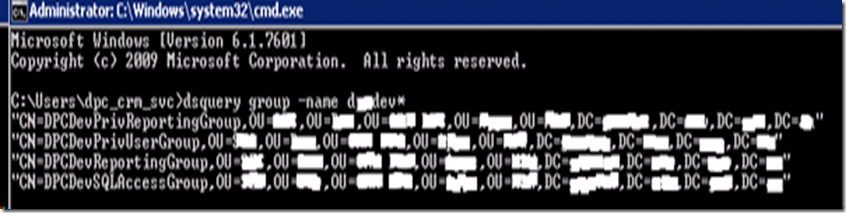The following are some of the errors and their resolutions encountered during installation/upgrade
Error 1
SQLSERVERAGENT (SQLSERVERAGENT) service is not running on the server ......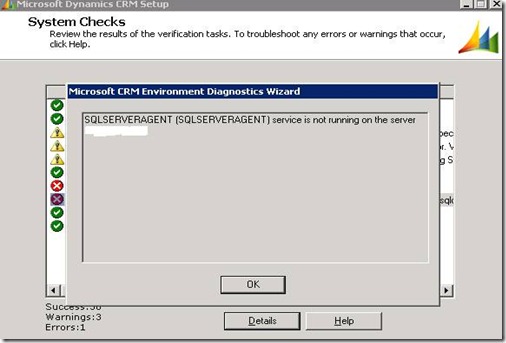
Resolution:
· Check if SQLSERVERAGENT service is running· Open the port 445 for SQL Server.
Error 2
During the import of the organizations the following warning was received."Fragmented indexes were detected in the Microsoft Dynamics CRM database",
Resolution:
Re-index the organisation databases
USE MyDatabaseGOEXEC sp_MSforeachtable @command1="print '?' DBCC DBREINDEX ('?', ' ', 80)"GOEXEC sp_updatestatsGO Updating statistics ensures that queries compile with up-to-date statistics
Error 3
The following error message was received when testing the email router:Type 'System.ServiceModel.Channels.ReceivedFault' in Assembly 'System.ServiceModel, Version=4.0.0.0, Culture=neutral, PublicKeyToken=b77a5c561934e089' is not marked as serializable
Resolution:
Add the account running the email router services to PrivUserGroup security group.
Error 4
The following error message was received when accessing the reports from any of the organizations:Microsoft.Crm.Web.Reporting.SrsReportViewer.SetExecutionCredentials(ServerReport reportObj) Cannot create a connection to data source 'MSCRM'. (rsErrorOpeningConnection)
The reason was SSRS connector(reporting extensions) was installed using user other than deployment account. The SSRS service account was missing in privreportinggroup group.
Resolution:
- · Add SSRS service account to privreporting group.
- · Reinstall the reporting extension again using deployment account.
- 1. Uninstall the Reporting Extensions.
- 2. Go to the CONFIG DB (MSCRM_CONFIG) of CRM and update your organization's row in the Organization table to set the AreReportsPublished boolean field to FALSE.
- 3. Re-install the Reporting Extensions and they should publish the reports again.
FIXES FOR THE UPGRADED ORGANISATIONS
The section contains information on the issues encountered that required fixing for the upgraded organisations.Issue 1
Unknown labels in settings group as shown in the screen shot below. This had happened to all four organisations.
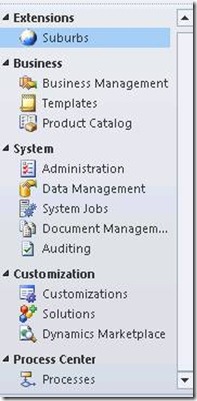
Before After
Resolution:
Follow the Microsoft article for resolution: http://support.microsoft.com/kb/2530358.Issue 2
The main tab is closed by default as shown in the screen shot below: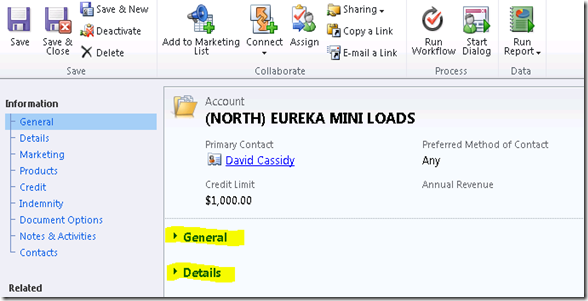
It is noted that this happened on multiple different locations throughout all the organisations.
Resolution:
- Open the form in customisation mode.
- Expand the tab, save the changes and then publish the changes.
![clip_image002[9] clip_image002[9]](https://blogger.googleusercontent.com/img/b/R29vZ2xl/AVvXsEgukYBJINKsYJERP7wu6HZ3mM187GGzOGeasrP6aKmC_pPgsvNtLkd7btGQsIMjmau9TIhvNZ3q0vFJh70ac-1c4NZsL0Dwf1o7Ouk0UrWzvcg_xauo2jKKfKx4xanZa274kqHs7YdoK2w/?imgmax=800)
That’s all from me.