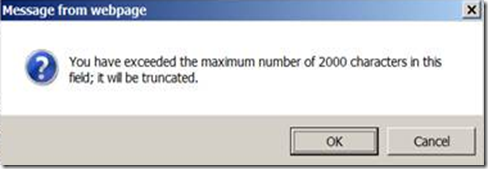
If you click on “OK”, it will truncate your JavaScript. The good news that you can still create new webresource or update existing resources using some external text editor and upload that file into your JavaScript webresource.

Thanks.
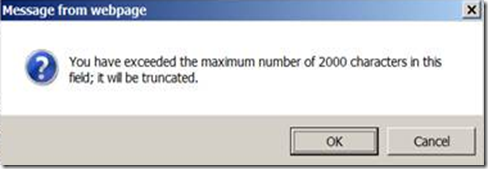





using System;
using System.Collections.Generic;
using System.Linq;
using System.Text;
using Microsoft.Xrm.Sdk;
using Microsoft.Xrm.Client;
using Microsoft.Xrm.Client.Services;
using Microsoft.Xrm.Sdk.Query;
using Microsoft.Crm.Sdk.Messages;
namespace dateCheck
{
class dateCheck
{
static void Main(string[] args)
{
//Date to be checked
DateTime dateBeingTested = DateTime.Now;
if (IsItWeekend(dateBeingTested) || CheckHolidays(dateBeingTested))
{
Console.WriteLine(dateBeingTested.ToString("d") + " is not working day.");
}
else
{
Console.WriteLine(dateBeingTested.ToString("d") + " is a working day.");
}
}
static bool IsItWeekend(DateTime date)
{
if ((date.DayOfWeek== DayOfWeek.Saturday) || (date.DayOfWeek==DayOfWeek.Sunday))
{
return true;
}
return false;
}
static bool CheckHolidays(DateTime date)
{
var connection = new CrmConnection("Crm");
var service = new OrganizationService(connection);
QueryExpression query = new QueryExpression("calendar");
query.ColumnSet = new ColumnSet(true);
ConditionExpression condition = new ConditionExpression();
condition.AttributeName = "name";
condition.Operator = ConditionOperator.Equal;
condition.Values.Add("Business Closure Calendar");
query.Criteria.Conditions.Add(condition);
EntityCollection calendars = service.RetrieveMultiple(query);
EntityCollection calendarrule = calendars[0].GetAttributeValue<EntityCollection>("calendarrules");
return calendarrule.Entities
.Where(e => ((DateTime)e["starttime"]).Date == date.Date).Any();
}
}
}
<?xml version="1.0"?>
<configuration>
<connectionStrings>
<!--<add name="Crm" connectionString="ServiceUri=http://servername/orgname; Domain=domainname; Username=username; Password=password"/>-->
<add name="Crm" connectionString="ServiceUri=https://orgname.crm5.dynamics.com; Username=username; Password=password; DeviceID=deviceid; DevicePassword=password"/>
</connectionStrings>
</configuration>