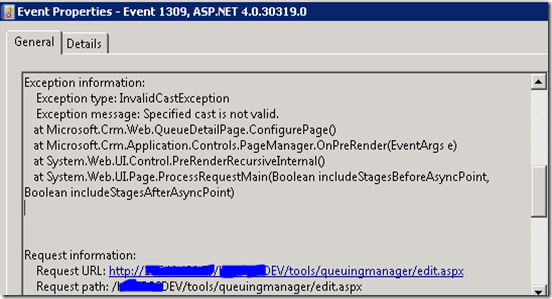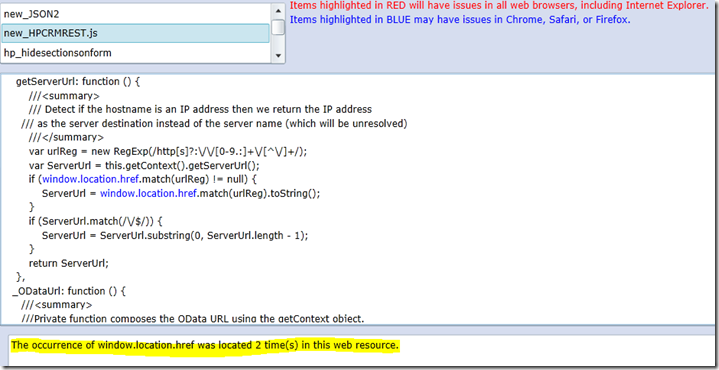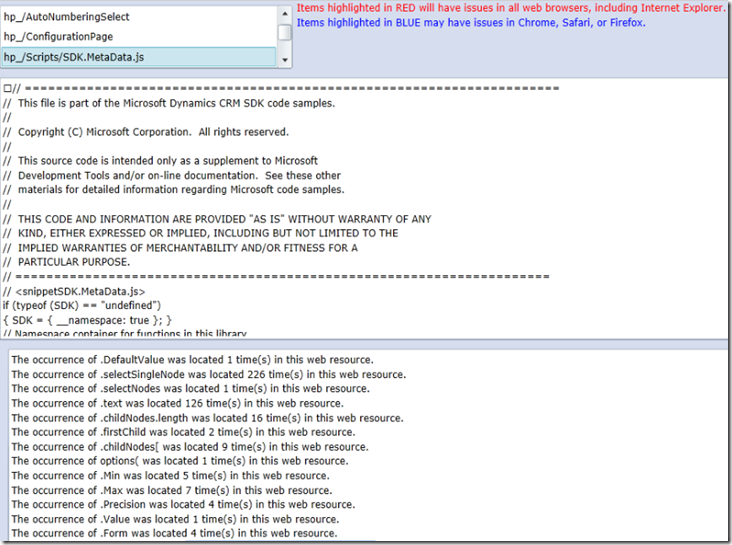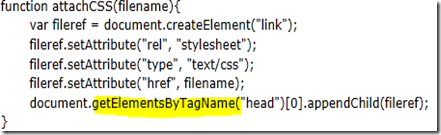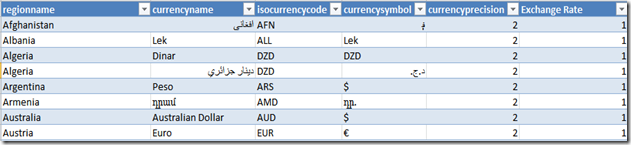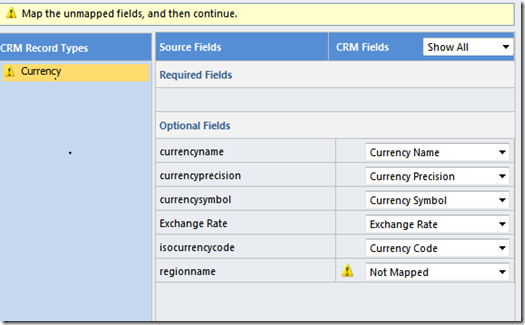To create a new currency in CRM, we have an option to select currency type of “System” or “Custom” as shown in the screen shot.

If we choose “system” for currency type which is the default selection, we can select currency code from a look up view as shown in the following screen shot.

The selection from the lookup will fill all the required fields (“currency name”, “currency precision”, “currency symbol”) for the currency. We have to manually provide the value for the “exchange rate” field.
Now if you want all the currencies in your system then you have to repeat this process hundred plus times.
I had a look around to find a list of currencies to import into the system instead of creating these record one by one.There is a URL in currency lookup view with the view id. Here is the URL from my environment.
http://servername/orgname/_controls/lookup/lookupinfo.aspx?AllowFilterOff=1&DefaultType=9105&DefaultViewId=%7b1A364391-BF41-407B-B91F-5C326BAF0A3B%7d&DisableContextMenu=1&DisableQuickFind=0&DisableViewPicker=1&LookupStyle=single&ShowNewButton=1&ShowPropButton=1&browse=1&objecttypes=9105
I looked into the database and found a saved query record with a name “Currency List” with the viewid shown in the above URL. But the “Query API” field value of the record was showing “TransactionCurrency.RetrieveDotNetCurrencies”. It suggested me that this currency list is not stored in the database table. It may be residing in the database but I did not find it.
I used “Fiddler” and internet “Developer tools” and compile the list of currencies in the lookup view. The list is XML spread sheet 2003 format. Here is the
link to download the file. This file can be imported into the system using data import tool. Here is screen shot of some sample data from the file.
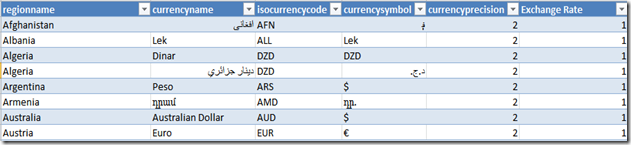
The “regionname” does not get stored in the currency record. You need to provide the exchange rate for the currencies against your base currency.
When you import this file into CRM map the fields of this file to the currency entity of the system. The mapping screen will look like this.
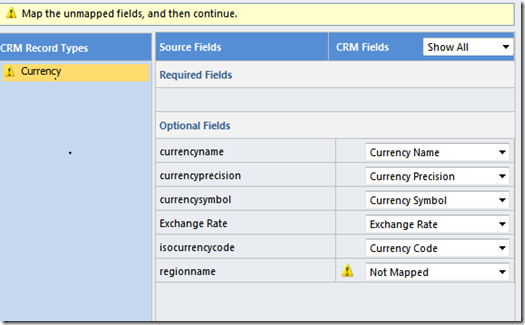
Import process will import 102 records and 62 records will fail. The reason for the failed records is duplicate currency code.
If you look into the currency list, there are a lot of duplicate currency codes. For example “CAD” currency code is repeated 4 times.

INR, EUR and some other currencies are repeated multiple time too.
Make the changes to the file as required and import it into CRM using built-in import tool.
I hope this helps.