For example. You can switch from “Process Flow ” to classic view but you can’t switch it back. To get back to “Process Flow Form”, you need to close the form and open the record again. It is very annoying and does not provide a good user experience.
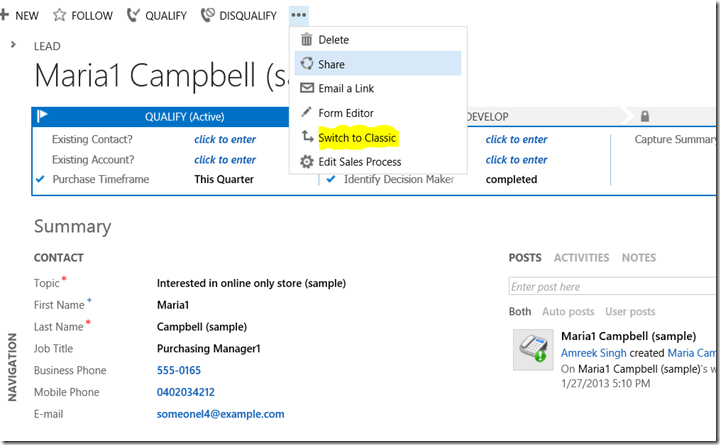
Here is the solution to the problem. We need
- HTML Web resource
- Form Id of the new form
- Add a Navigation Link on the form
1. HTML Web resource
I have created a HTML web resource to switch from classic view to “Process Flow Form”. It have added the web resource to a unmanaged solution. You can download it from PolarisSalesForm_1_0.zip. Import the solution into your CRM deployment and publish the solution.2. Form Id of the new form
We need the form Id of classic view of the form. Here are steps to retrieve the form Id of the lead entity.- Open the lead entity in customize mode. Open the form name “Lead” from the list of forms as shown in the following screen shot.
- Press F11 to get URL of the form. It will look like following screen.
- Copy the URL into a note pad or any text editor and look for formId. The highlighted part represents the guid of the formid.
3. Navigation Link on the form
- Add a new navigation link to the lead form.
- Add a name and icon file as shown in the screen shot
- Choose the External URL for the navigation link and refer the URL of HTML webresource we imported in step 1. Use the relative path of the html webresource as shown in the above screen shot.
- The most important part of the URL is the parameter named data. we will pass formid retrieved in step 2 to this parameter.
- The URL will look like the following URL.
/WebResources/new_SalesForm?data=E3B6DDB7-8DF0-4410-AC7B-FD32E5053D38 - Save the changes and publish the form.
Test The solution
- Open a entity record.
- Switch to classic view.
- The classis form will look like a following screen.
- Click on the “Sales Form” link on left navigation and it will take you to “Process Flow” form.


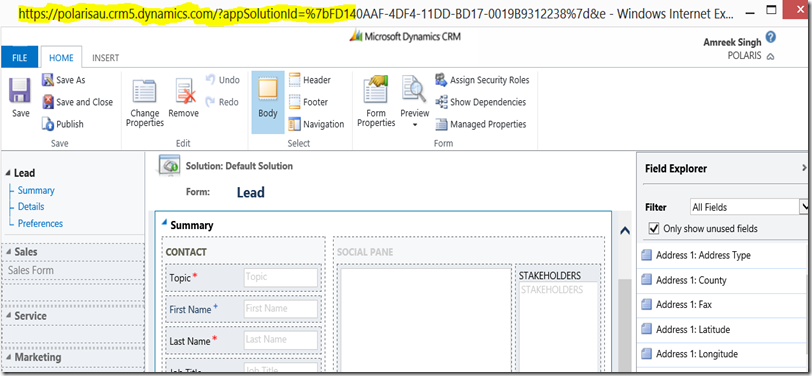




Works on default form but when added to a non-default form navigation is to classic view.
ReplyDeletei.e. Added 2 links for Opportunity (default) & Information on each form. The Opportunity form links work, Information form links navigate to classic view. Can you pls look at it?