CRM2016 Update 1 has introduced email signatures in CRM2016. It is very important if you are using CRM web clients. In the past, CRM users used to copy paste their signatures into CRM emails or used email templates for signatures.
Now you have an option to create one or more personal email signatures.
- Go to personal options as shown in the screenshot.
- Navigate to the Email Signatures tab and press New.
- Enter your email signature and press save.
- You have an option to set the email signature as the default by clicking on the Set as Default button.
Testing the email signatures
Create a new email activity and your default email signature will appear automatically.
There is also a button available ‘Insert Signature’, which adds the signature manually or replaces the default signature. These buttons are highlighted in yellow in the above screenshot.
Note: The embedded images in the email signature will not appear in the email unless they are hosted on the internet.
So here you go. Now you have email signatures in CRM2016.




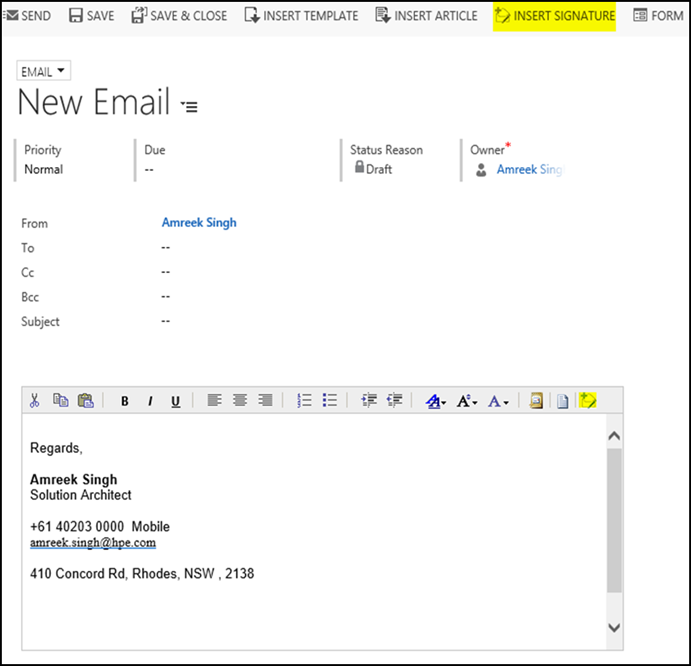
top
ReplyDeleteQuestion:if you set up a workflow that sends an email can you add the email signature of the sender in the workflow automatically?
ReplyDeleteGood job thanks
ReplyDeletei am very happy to read this blog. that is nice
ReplyDeletefor more information Office 365 Email Signature
Nice blog!
ReplyDeleteThank you for the valuable information, keep updating us with such amazing blogs.
Email Signature